Installation
Requirements
Before using MoonGuard, make sure you have the following installed:
- Laravel Framework 10+
- Filament 3.0+
- Composer
- Node.js (Version 18+)
Filament is necessary to use MoonGuard in your project, you can install Filament by following the official documentation here.
Once you setup your Laravel project with filament, you can install MoonGuard plugin via composer
composer require taecontrol/moonguard
Publish the MoonGuard assets files and migrations file in your project.
php artisan vendor:publish --tag="moonguard-assets"
php artisan vendor:publish --tag="moonguard-migrations"
In production, run the migrations:
php artisan migrate
Go to /moonguard route to check the MoonGuard admin panel page:
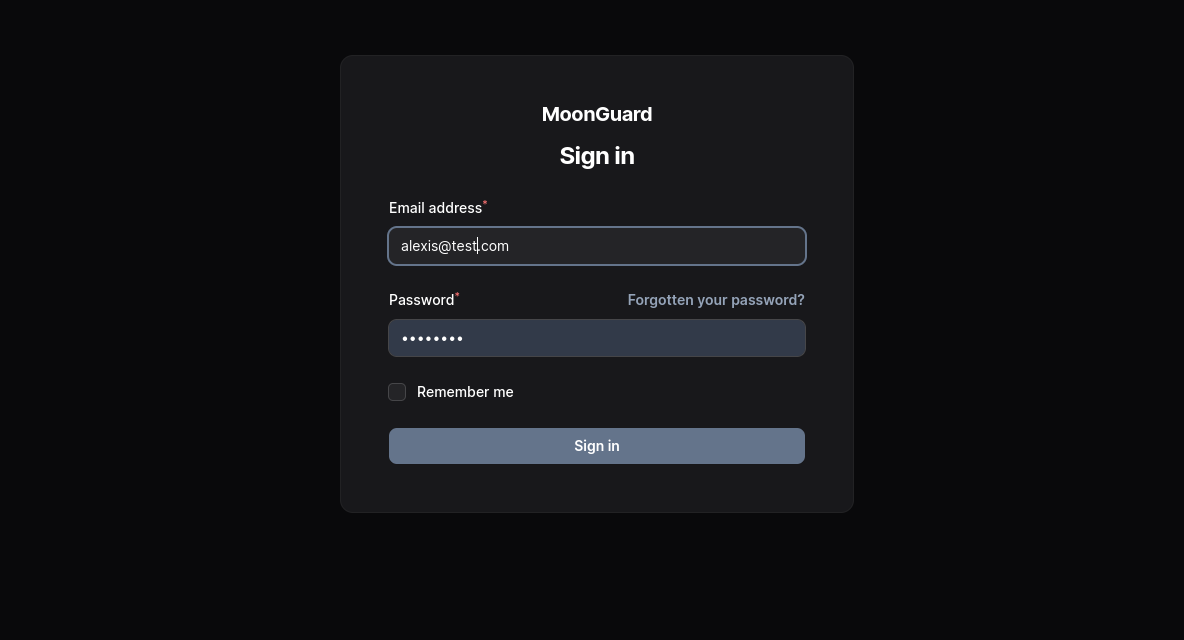
If you don’t have any user, you can create a filament user to access to MoonGuard admin panel:
php artisan make:filament-user
Login and you will land in the dashboard

Moonguard Command Scheduler
The MoonGuard Command Scheduler is a helper utility that executes all the Moonguard commands related to checks:
- CheckUptimeCommand.
- CheckSslCertificateCommand.
You can use this utility to set up MoonGuard task scheduling faster.
In order to use this utility, define a new schedule in your app and inside the
schedule method of app/Console/Kernel.php . Use the static function
scheduleMoonGuardCommands() from the MCS class, then pass the $schedule
object and two cron strings (one for the Uptime Check and one for the SSL
Certificate Check):
<?php
use Taecontrol\MoonGuard\Console\MoonGuardCommandsScheduler;
//...
protected function schedule(Schedule $schedule): void
{
MoonGuardCommandsScheduler::scheduleMoonGuardCommands(
$schedule,
'* * * * *',
'* * * * *'
);
}
The MoonGuardCommandsScheduler is scheduled by running php artisan schedule:run.
In case you want to setup individually each command you can do it as following:
Scheduling CheckUptime Command
Scheduling the Uptime Check can be done through the CheckUptimeCommand class
and Laravel's command scheduler.
Go to app/Console/Kernel.php and use the CheckUptimeCommand class and
add schedule dthe command in the schedule() method:
<?php
namespace App\Console;
use Illuminate\Console\Scheduling\Schedule;
use Illuminate\Foundation\Console\Kernel as ConsoleKernel;
use Taecontrol\MoonGuard\Console\Commands\CheckUptimeCommand;
class Kernel extends ConsoleKernel
{
//...
/**
* Define the application's command schedule.
*
* @param \Illuminate\Console\Scheduling\Schedule $schedule
* @return void
*/
protected function schedule(Schedule $schedule)
{
$schedule->command(CheckUptimeCommand::class)->everyMinute();
}
}
With this, all your sites uptime status will be updated every minute. You can check more options from scheduling commands in the Laravel documentation.
Scheduling CheckSslCertificate Command
The CheckSslCertificateCommand can also be scheduled using Laravel's command scheduler.
<?php
namespace App\Console;
use Illuminate\Console\Scheduling\Schedule;
use Illuminate\Foundation\Console\Kernel as ConsoleKernel;
use Taecontrol\MoonGuard\Console\Commands\CheckSslCertificateCommand;
class Kernel extends ConsoleKernel
{
//...
}
Next, you can specify when the command should run in the schedule method.
<?php
/**
* Define the application's command schedule.
*
* @param \Illuminate\Console\Scheduling\Schedule $schedule
* @return void
*/
protected function schedule(Schedule $schedule)
{
$schedule->command(CheckSslCertificateCommand::class)->everyTwoHours();
}
In this case, we can set the CheckSslCertificateCommand to run every
2 hours. For more scheduling options, please refer to the
Laravel documentation.